Jul 17, 2025
 277
277
How to Change the default language within Google Chrome
The following guide is a step by step process on how to change the language on Google Chrome, and what to do after a patrons session ends after a language Change.
- Open Chrome
- Top right corner, click the three dots, and then scroll down to settings
- In the Settings Menu, Select Languages
-
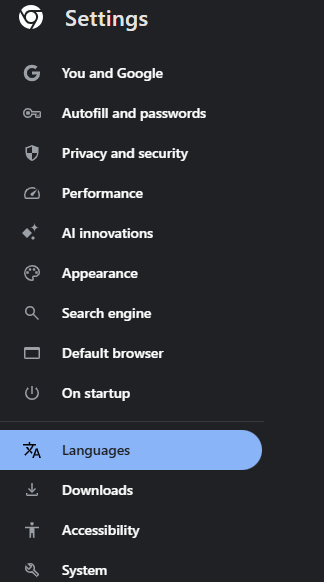
-
- In the Languages tab, Click the Add Languages button
-
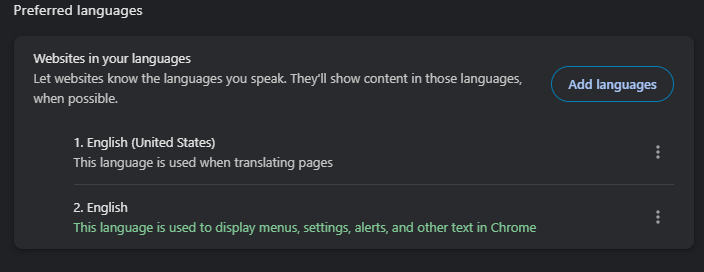
-
- Find and select the language that you wish to add. Once you do, click the check box, and hit add.
-
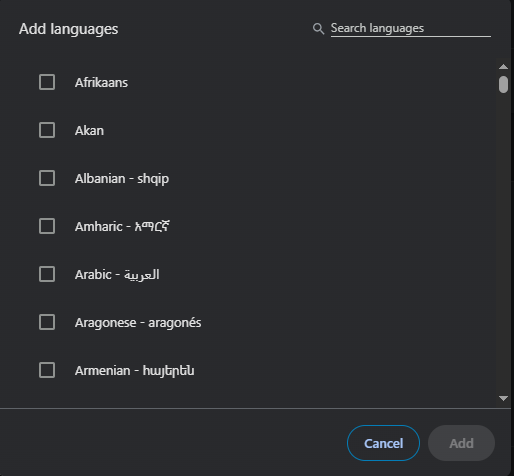
-
- Once you are back on the Languages page, you should see English, and then whatever language you added. You will then need to hit the three dots next to the language you selected, and check the box that says display Chrome in this language
-
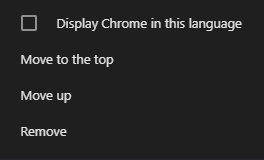
-
- After checking that box, you need to relaunch Chrome to be able to veiw websites in that language. Do this by selecting relaunch Chrome. Alternatively, you could just close all chrome windows, and relaunch
-

-
After all these steps are complete, and the patron completes their session, Staff will need to make sure that the PC restarts. They will also need to ensure that Chrome is back to displaying in its native language. Do this by simply logging back into the PC, and relaunching chrome.
Last Revised on July 17th, 2025




